Have you been in a situation where you have some of the information in one place, but the rest in another? Reconciling data or switching between them can be tedious and wastes your time, especially if you have to do it manually.
Good news! Amply has integrated with Salesforce to make your corporate matching process a lot easier, faster and efficient! With this integration you’ll now be able to unify all your data, saving you time and allowing you to raise more with less effort. No more back and forth between multiple apps. You’ll now have everything you need in one place, and with extra tools.
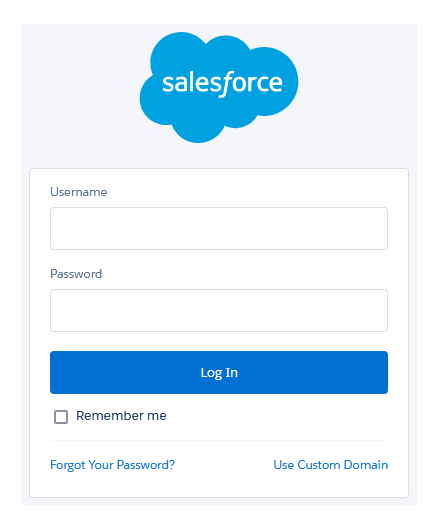
Plugin Setup Instructions
If you did not install via the app-exchange, then use these links to install the package:
Production / Developer Organization
Once installed, login to your Salesforce instance and:
- Go to Setup Custom Code Custom Settings, and click the Manage link next to “Amply System Settings”.
- Click the New button at the top of the section and enter.
- Amply API key (Get from the Amply Portal).
- Amply Endpoint URL (https://www.giveamply.com or https://giveamply.com).
- Log level (“Error” unless you are debugging).
- Whether you would like the system to automatically submit for matches.
- If you don’t have another Amply integration/widget, then you probably want to auto-submit
- Next go to Setup Object Manager Opportunity Page Layouts.
- Click on Donation Layout (or whichever layout you use by default)
- Remove the existing “Matching Gift Status” field under the “Matching Gift Information” heading.
- Drag and drop the “Matching Gift Status” from the amply namespace to the “Matching gift Information” section.
- Note: There are two fields with the same name, additional info is visible on hover. The field is named amply.Amply_Mathing_Gift_Status
- Click Save
- Optional settings are located in Setup Custom Code Custom Metadata Types then “Amply Account Option” to set how your organization handles company accounts, or “Amply Settings” for other options.
Plugin Options Glossary
- Auto Submit for matches – Whether the plugin should automatically send donations to Amply when a company name or account is present.
- Account Option – Set how company accounts are handled in your system. Amply can attempt to locate/create company accounts, assign to a “bucket/holding” account, or assign matching donations to the same account as the originating donation.
- Assign Campaign – Set how campaigns are handled in your system. Amply can attempt to locate/create campaigns, assign to a “bucket/holding” campaign, or assign matching donations to the same campaign as the originating donation.
- Bucket Campaign Id – ID for bucket campaign (used if bucket is selected for “assign campaign”)
- Company Record Type – Should be “Organization” for nearly all installations.
- Default Donation Stage – Set starting stage for donations created by this plugin
- Fields That Trigger Update – Changing these fields will trigger an update to send to Amply’s servers
- Matching Donation Record Type – Opportunity/Donation record type indicating a matching donation
- Originating Campaign – Assign the campaign value from the originating donation to the matching donation if none is specified for the matching donation
Leave a Reply